Installing PrivateAccess software is NOT REQUIRED to use the USB Flash drive.
The USB drive can be used to store data without PrivateAccess.
Need more help?
Answer ID 18911: Steps to Backup, Copy or Move Data Between Drives on Windows or macOS
Download and Install
- Connect the SanDisk USB flash to the computer.
- Download PrivateAccess.
- PrivateAccess for macOS
Third-Party Notices: macOS
- PrivateAccess for macOS
- Copy PrivateAccess_mac.pkg to the USB flash drive.
Need more help?
Answer ID 50695: This Application Only Runs on a SanDisk Flash Drive when Installing PrivateAccess - Double-click PrivateAccess_mac.pkg.
- Click Continue.
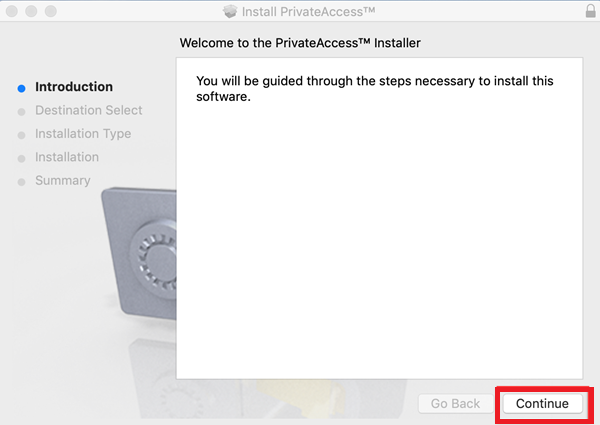
- Select to install on the flash drive.
Click Continue.
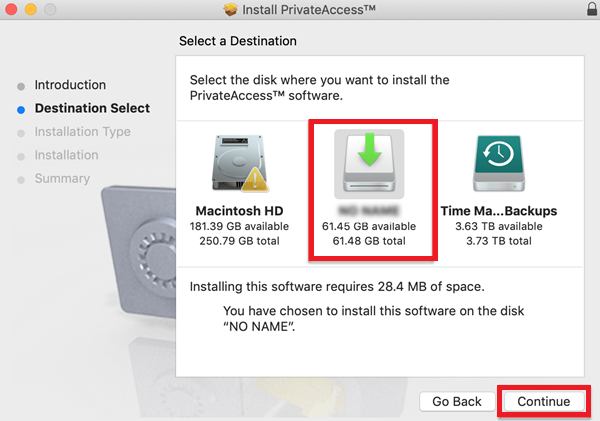
- Click Install.
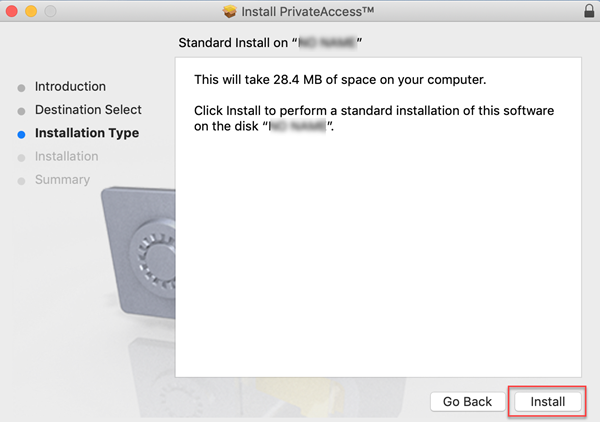
- Enter the macOS username and password if asked.
Click Install Software.

Skip and move on to the next step if not asked for a username and password.
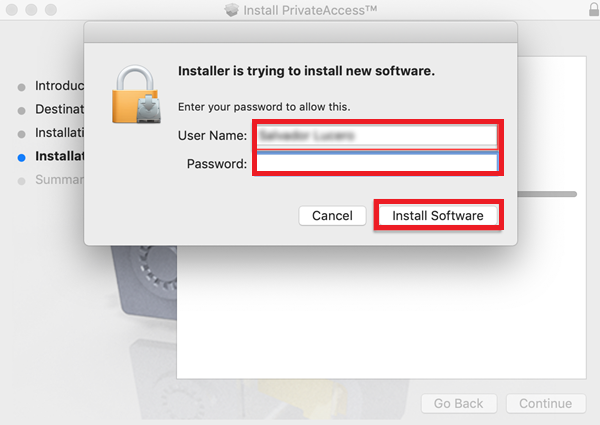
- Click Close.
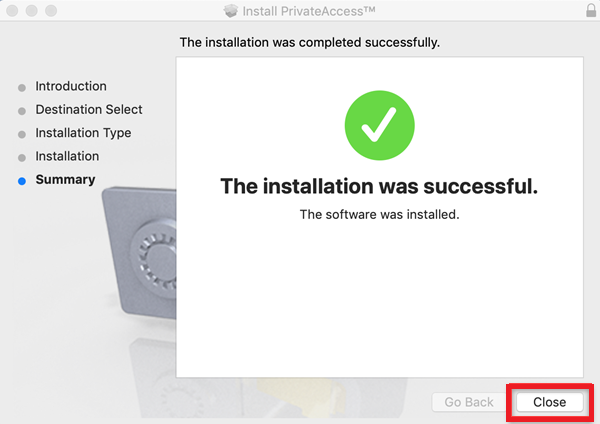
- Go back into the flash drive.
Double-click PrivateAccess_mac.
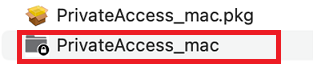
- Click Next.
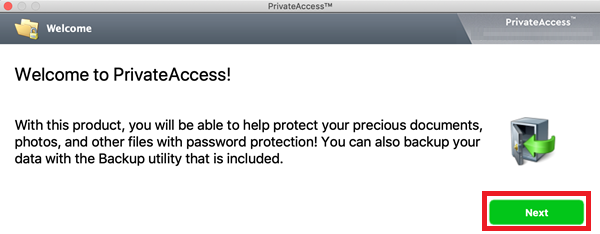
- Check the box to accept the License Agreement and Privacy Statement.
Click Next.
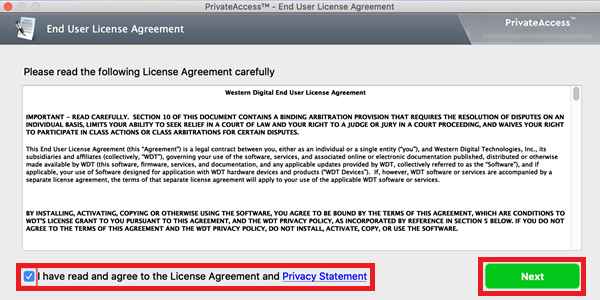
- Click Next.
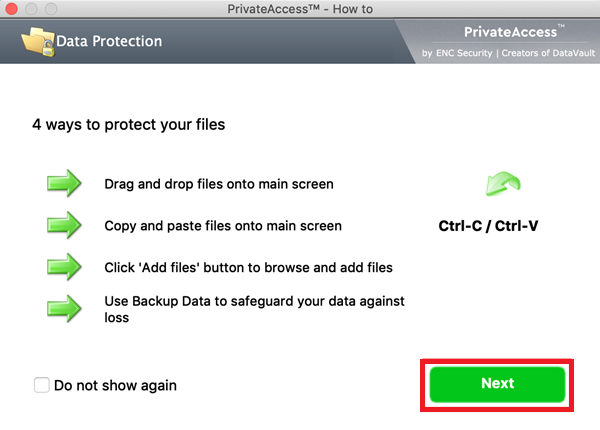
- Create a password for the private vault.
Confirm the password. Enter a password hint.
Click OK.
IMPORTANT:Technical Support cannot provide a new password or other way to access encrypted data if the password is forgotton.
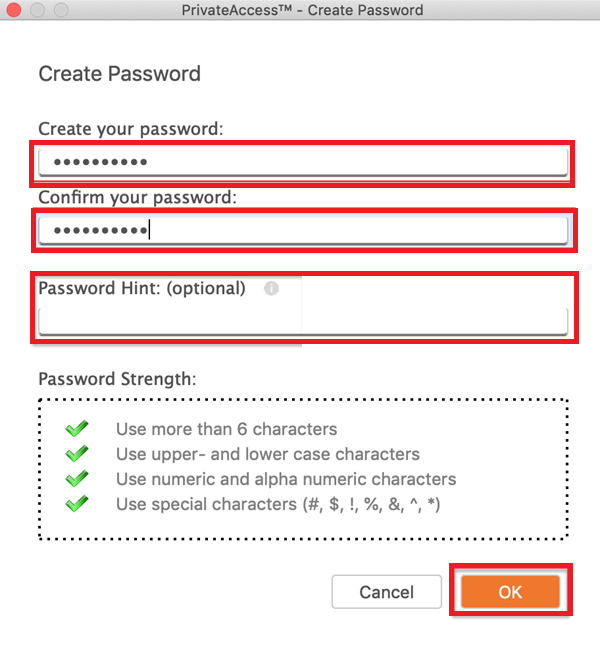
The installation is complete.
The private vault is ready to be used.
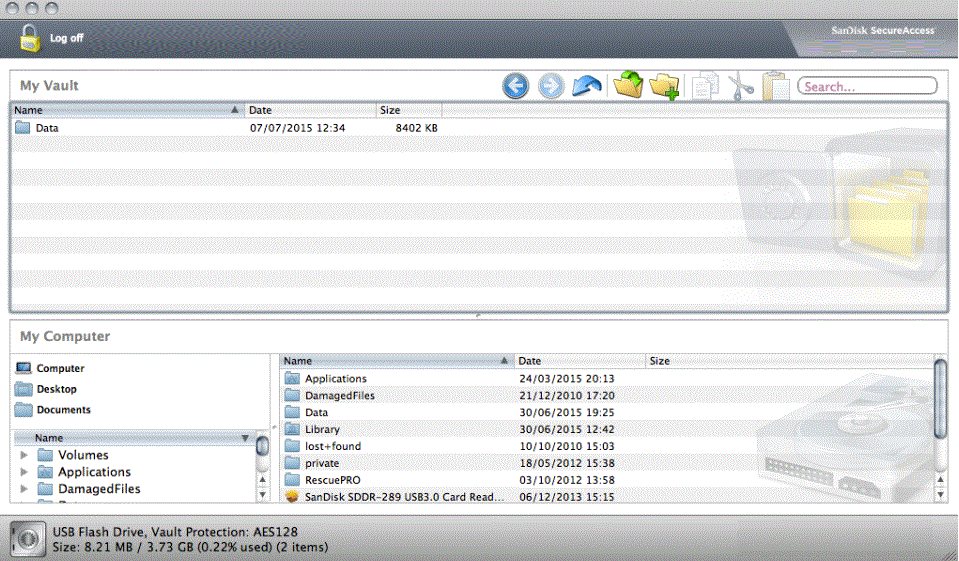
Use PrivateAccess
PrivateAccess User Manual
Download PDF (English / 日本語)
Need more help?
- Answer ID 48049: Steps to Add Data to a Vault in PrivateAccess
- Answer ID 48050: Steps to Backup and Restore PrivateAccess Vault Data
- Answer ID 48013: Steps to Repair a Private Vault in PrivateAccess
 |
Critical: DO NOT rename any system file in PrivateAccess! |