Utherverse Clothing System
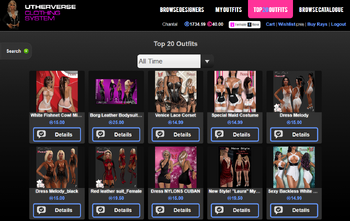
Behind this you can see something like this: ![]() This shows the current setting your avatar is using in-game. This is important to know because clothing can only be applied and previewed if you are the same avatar that is compatible with what the clothing item requires. Then can always be viewed on the Details part of the My Outfits section. Or by hovering your mouse over the image of the items you are looking at. Lastly this is also shown on the individual outfit page.
This shows the current setting your avatar is using in-game. This is important to know because clothing can only be applied and previewed if you are the same avatar that is compatible with what the clothing item requires. Then can always be viewed on the Details part of the My Outfits section. Or by hovering your mouse over the image of the items you are looking at. Lastly this is also shown on the individual outfit page.
In the Social Center closet a couple of icons are regularly used and it is helpful to understand their meaning. The following table explains their functions:
| Icon | Description |
|---|---|
| |
Add item to wishlist |
| |
Remove item from wishlist |
| |
Add item to shopping cart |
| |
Remove item to shopping cart |
| |
Preview clothing on avatar ingame. |
To preview clothing in-game ensure have the correct gender and model applied.
Details pages[ ]
When browsing the catalogue, click the Details button ![]() to view an individual details page of the selected clothing item.
to view an individual details page of the selected clothing item.
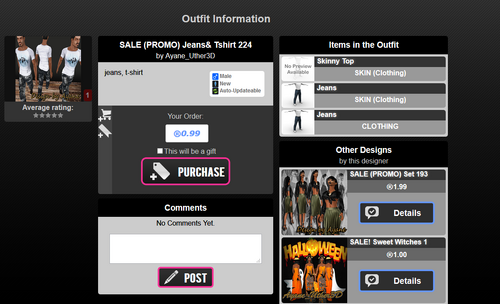
On these pages you can do a variety of actions and get detailed information about the item. Information such as the items in the outfit that apply to different layers of your avatar. You can view for what specific gender, avatar model the outfit is intended for and if it's updatable or not. Further there is the price, the name of the clothing item, name of the designer, images uploaded by the designer to show of the outfit and the rating. Lastly, some other designs made by that specific designer are shown.
Sometimes it is also possible to view comments posted by other users on this specific item, and that you can post a comment yourself.
Clicking the Purchase button opens the Your Order section where you can purchase the item, either for yourself or as a gift for someone.
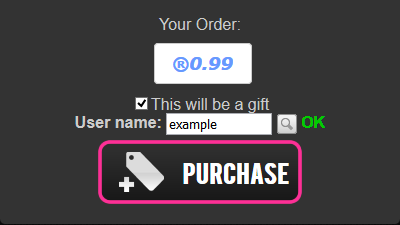
If you do want to give it as a gift you must enter a User Name then press the Search button, a OK message appears if the profile is found and is assigned to this purchase. Click the purchase button and it will be gifted to the profile you selected.
Instant Purchase pages[ ]
TBD
Search[ ]
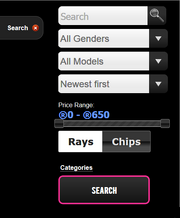
This is only visible if you are not on the My Outfits page. All the other pages within this closet display the Search feature to the right. However, depending on which specific section you are located the way that search works can differ. This is unfortunately not noticeable and you have to remember what section you are located in to know how the Search feature is behaving.
- If you are visiting directly from a designers profile.
- If you clicked the "view items" from the browse category from any designer.
In these two cases the closet automatically adds a specific search string, so that it only searches for items that specific designer made, and not the whole closet. You can always see this in the results at the top, because it shows the designers name behind searched for:.
Searched for: displays any specific selection you made in the Search panel. This does not display is the actual search term you have used or any default settings such a 庐 0 - 庐 650. However if you alter this to 庐1 - 庐10 it will show this behind search for:.
Hint: If you want to clear your search go to My Outfits and then to whatever section you want to search for clothes, this will always clear the search completely.
Below is a table with all the possible search options:
| Gender | Male | |
|---|---|---|
| Female | ||
| Transgender Male | ||
| Transgender Female | ||
| Model | New | |
| Legacy | ||
| Sorting | Newest First | |
| Price: Lowest First | ||
| Price: Highest First | ||
| Price Range | 庐 1 - 庐 650 | |
| 漏 1 - 漏 1 000 000 | ||
| Categories | Selection of options |
* Currently you can select a category or sub-category to display results, you cannot add multiple categories to the search. Categories that have been selected and have sub-sections will display results from all sub-sections.
Shopping Cart[ ]
To add items to you shopping cart, hover over the image of the item you want to add to the shopping cart and press the Add to Cart button ![]() .
.
To checkout, click the cart. Note this has a number behind it if there are items in your shopping cart.
To remove items from your shopping cart, hover over the image and clicking the Remove From Cart button ![]() . Once you are satisfied with the contents of your shopping cart, click
. Once you are satisfied with the contents of your shopping cart, click ![]() to purchase all these items at once. Above this button you can see the total price of all the items combined in your shopping cart.
to purchase all these items at once. Above this button you can see the total price of all the items combined in your shopping cart.
Wishlist[ ]
To add items to you Wishlist, hover over the image of the item you want to add to the Wishlist and click the Add to Wishlist button ![]() . The Wishlist is visible on your Profile and people can see the items you desire. Your Wishlist makes it easy for others to gift and item to you by clicking
. The Wishlist is visible on your Profile and people can see the items you desire. Your Wishlist makes it easy for others to gift and item to you by clicking ![]() button.
button.
View your own Wishlist items by clicking the Wishlist link in the top menu.
You can remove items from your Wishlist by hovering over the image and clicking the Remove From Wishlist button ![]() icon.
icon.
You can have a maximum of 4000 outfits on your Wishlist.
Buy Rays[ ]
This brings you to the Marketplace to get additional 庐ays. Rays are used in the closet to buy new clothes from designers. Be careful how you spend these as the prices can range from 庐0 to 庐625, it is always wise to preview clothing before buying them by clicking the Eye button ![]() . This button is shown only on the details page of each individual item that is for sale.
. This button is shown only on the details page of each individual item that is for sale.
Browse Designers[ ]

Here you can browse specific designers, by typing their name, there is an auto-complete feature that tries and find the designer you are typing in. By clicking on ![]() you get a complete list of that designers outfits. You can further narrow this down by using the Search function.
you get a complete list of that designers outfits. You can further narrow this down by using the Search function.
Another method to get to a designers specific items is via their Profile by clicking on: ![]() VIEW MY OUTFITS (#)
VIEW MY OUTFITS (#)
My Outfits[ ]

My Outfits shows an overview of all the clothes you purchased. Click the Apply button to wear these clothing items on your avatar.
Managing folders[ ]
Here you can separate your own clothes into multiple folders. This helps sorting out the outfits you have.

CLOSET HELP
Top 20 Outfits[ ]

The Top 20 Outfits section shows 20 outfits depending on the list chosen. By default it always shows the top 20 outfits that have the most sales today and subsequently are the most popular outfits people purchased today.
It is important to note that the lists in this section are always the outfits sold the most in their respective selection and timeframe. With the exception of Recently Purchased which will display the last 20 outfits purchased.
| List | Description |
|---|---|
| Today | Lists top 20 most items sold today. |
| This Week | Lists top 20 most items sold this week. |
| This Month | Lists top 20 most items sold this month. |
| All Time | Lists top 20 most items sold ever. |
| Free Today | Lists top 20 most acquired 庐0 outfits today. |
| Free This Week | Lists top 20 most acquired 庐0 outfits this week. |
| Free this Month | Lists top 20 most acquired 庐0 outfits this month. |
| Free All Time | Lists top 20 most acquired 庐0 outfits ever. |
| Recently Purchased | Lists top 20 most recent items sold,includes 庐0 items. |
| Highest Rated | Lists top 20 5 star rated outfits with the most votes ever. |
| Under 20 Rays | Lists top 20 most items sold under 庐20 ever. |
| Most Expensive | Lists top 20 most expensive items ever sold. |
Browse Catalogue[ ]

For not understood reasons when first opening the browse catalogue you will notice that there is a we've found x-amount of records. The numeric value displayed here changes every time you click on the browse catalogue, sometimes even it cannot find anything. However using the search function will search through all items ever put in the shop by designers. There are currently more than a million outfits in the closet store.
| ||
| Clothing | ||
|---|---|---|
| Closet- Clothing - Clothing Design - Outfits - Wearing Props |
 Utherverse Wiki
Utherverse Wiki