Want to download Dell Optimizer? This post from MiniTool tells you how to download and install Dell Optimizer on Windows 11/10. Besides, you can know what it is and how to use it. Now, keep on your reading.
What Is Dell Optimizer
Dell Optimizer is a software application that intelligently and dynamically optimizes your computer’s performance by using artificial intelligence (AI) and machine learning (ML). The following are the main functions of Dell Optimizer:
- Smart display alerts.
- Smart battery life extension.
- Automatic updates to minimize disruption.
- Faster app launches and seamless app transitions.
- Optimize audio for the best meeting experience.
- Faster methods for the computer to wake up the user.
- Lock your computer when you leave for added security.
- Improve user experience through computer usage analysis and learning.
Supported Platforms:
- Dell Latitude
- Dell OptiPlex
- Dell Precision
Supported Operating System:
- Windows 10 64-bit version 17134 or later
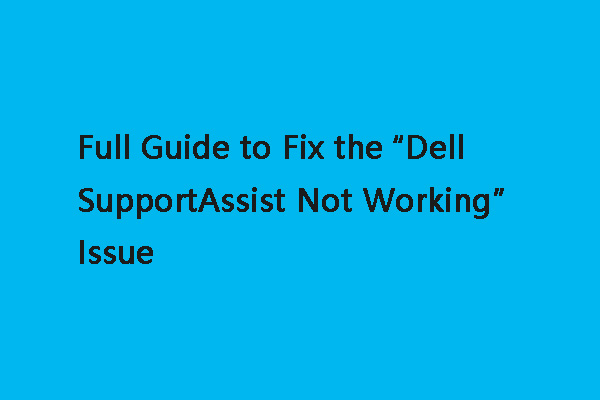
When you use the Dell SupportAssistant on your Dell PC, you may encounter the “Dell SupportAssistant not working” issue. Here are some methods to fix it.
How to Download and Install Dell Optimizer
Then, we will introduce how to download and install Dell Optimizer.
Step 1: Go to the Dell Support page. Under Which product can we help you with, enter the Service Tag of your supported Dell device and click Submit, or click Detect PC.
Step 2: On the Product Support page for your Dell device, click Drivers & Downloads. Then, click Manually find a specific driver.
Step 3: Check the Application box under the Category dropdown.
Step 4: Find Dell Optimizer in the list and select Download on the right side of the page.
Step 5: Locate the downloaded file on your computer, and run the executable file. Follow the on-screen instructions to install Dell Optimizer.
How to Use Dell Optimizer
How to Use Dell Optimizer? After launching it, you can see the following interface.
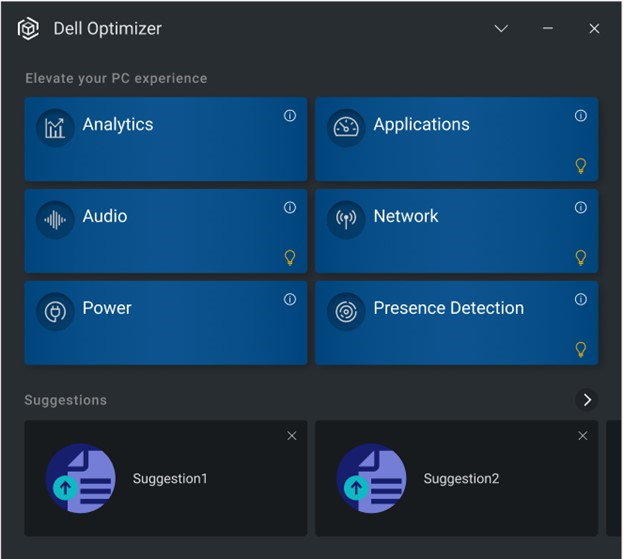
Analysis: The Analysis feature helps analyze your computer and enables you to generate the following reports:
- Workload Analysis Report
- System Analysis Report
- System Diagnostic Report
Note: This feature is only available on Dell Precision computers running SupportAssist.
Applications: Based on user behavior, it improves performance by intelligently launching your most frequently used applications faster. Optimize up to five applications.
Audio: The audio environment helps filter background noise, stabilize volume, and prioritize preferred voice streams during online meetings.
Network: The network feature in the Dell Optimizer allocates the maximum bandwidth to the conferencing application when you are on a video call and selects the best available network for which the user has credentials.
Power: The Power feature extends your computer’s battery life by configuring and switching the productivity of usage behavior. It understands battery usage on computers and uses artificial intelligence and machine learning models to apply appropriate charging strategies. This feature also identifies opportunities to extend battery runtime.
Presence Detection: This innovative proximity sensor can tell when you are nearby for faster and more secure sign-in. It wakes up when you approach and locks up when you leave.
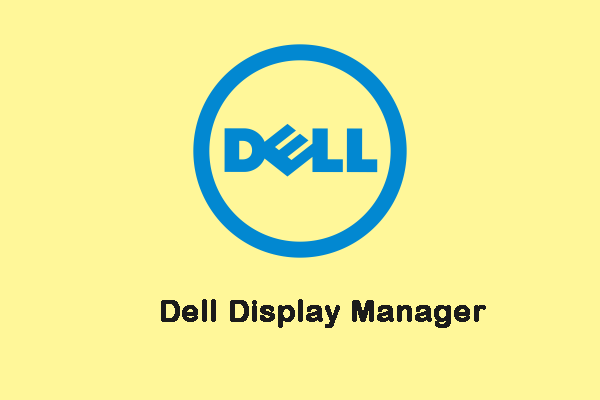
What is Dell Display Manager? How to install Dell Display Manager on Windows 10? If you find the answers to the questions, this post is what you need.
Final Words
What is the Dell Optimizer? After reading this post, you know what the Dell Optimizer is and how to use it. Just follow the way mentioned above when you have a need.